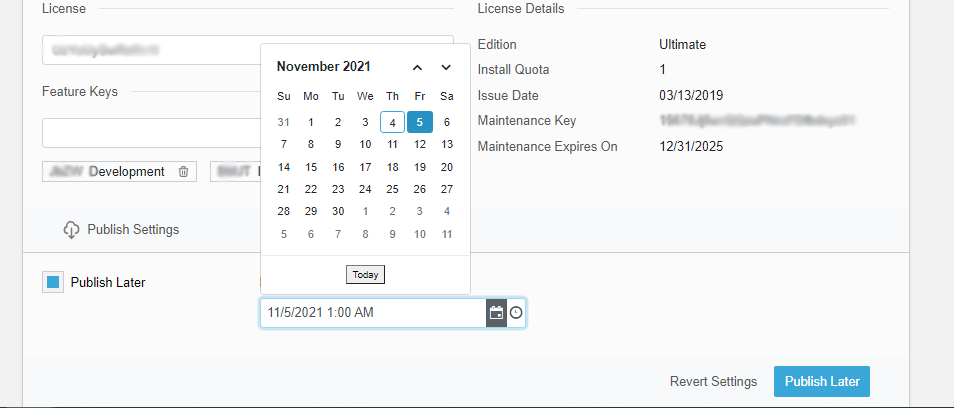How to create a Quicklaunch Template and push it from UCCentral Portal
Print
Modified on: Thu, 4 Nov, 2021 at 3:39 PM
- Login to your UCCentral Portal https://www.uccentral.com/
- Navigate to Quicklaunch->Templates Settings tab
- Click on "Create Template"

- Write the Template name
- Select the source device for your Template
- Save



- Select all the devices where you want to update Templates
- Choose to push template "Now" or "Push Later'

- Set the date and time if you selected to "Push Later"
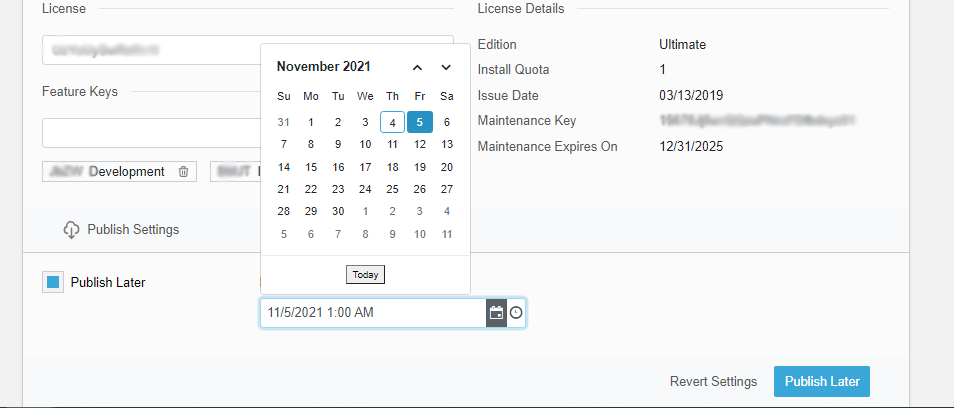
- You can view your future template Push Action on the Scheduler under Quicklauch tab

Did you find it helpful?
Yes
No
Send feedback Sorry we couldn't be helpful. Help us improve this article with your feedback.